Simple Setup: Payroll — An Easier Solution
Simplify one of the most tedious HR tasks out there.
The newest enhancement within Ease, Simple Setup: Payroll, allows employer groups to make the connection between benefits administration and payroll. And it can be done in just one day.
Pick out your preferred payroll provider, gather the organization details built out in Ease and the payroll system, and complete six steps to make the ultimate connection with ADP Workforce Now, ADP RUN, BambooHR payroll, Paycor, and Paylocity.
It’s in the name — payroll made simple.
Introducing the application programming interface (API) connection of your dreams. Skip the manual process of adding the same employee data in two different systems, and let payroll and Ease have a chat with each other.
Think about it — if there is an employment change or a new hire, which system is HR focused on updating first? Payroll has the most accurate employee data, it’s time to send that information off to Ease. On the other hand, which system has current benefits enrollments that provides precise deduction amounts? That’s right, it’s all in Ease.
The payroll system is considered the source of truth for all employee information, while Ease handles deduction amounts. One simple connection later, and employee demographic data, employment information, and benefits election deductions are synced between the two systems.
A quick checklist before you get started.
Here’s a rundown of all the information you’ll need on hand to start the connection. Payroll and Ease are already established systems with organization types, employee data, and more. You’ll need to know:
- Organization types that impact employees’ benefits eligibility.
- Including, but not limited to, minimum hours worked per week, locations, job classes, and departments.
- Deduction codes for each plan type.
- The client or company ID.
- The access token.
- Billing details, which can be either a credit card or an ACH bank account.
Once you’ve compiled the crucial data for the connection, it’s time to flip the switch. To enable the payroll connection, make your way over to the Ease Marketplace to find your preferred payroll partner. In the pop-up window, select enable to take the first step to an easier payroll solution.
The connection you have been waiting for is within reach.
In only six steps, you’ll have a time-saving connection between Ease and your payroll provider. Step one — complete any required action items listed under the Payroll tab. The main action item is to review and agree to the integration terms of services. Then move on to step two.
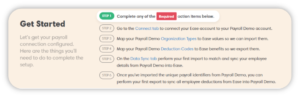
Take a peek into the connect tab on Ease to move forward with the payroll integration. Select connect for redirection to your payroll provider to agree to their terms of service and enable the connection and data sync between the two systems.
Let’s double it up and complete steps three and four. The payroll system is fully built out with organization types and deduction codes, let Ease know which one is which. If there are departments in payroll, select the department in Ease that is the equal match. Keep going through each department and location to ensure every employee coming over to Ease has each important detail.
Repeat this with the deduction codes listed in payroll. Select the plan type in Ease that is associated with the deduction code in the payroll system. For example, if MDCL is the medical pre-tax deduction code, go ahead and pick the medical plan type for the perfect match. Don’t forget — you can map pre-tax and post-tax deduction codes for each plan.
We’re almost there — the last two steps are the first syncs between the two systems. First, hop on over to the data sync tab to complete the first import from payroll to Ease to sync all employee information. This will bring over unique payroll identifiers on all employees, and ensure employee personal and employment data in Ease matches the payroll system. Once that’s been completed — go ahead and launch your first export from Ease to payroll for an accurate payroll run.
In need of a detailed step-by-step of the setup process? Check out Ease Academy’s training module Enable a Payroll Connection.
Sit back and watch the magic happen.
The nightly sync between Ease and your preferred payroll provider ensures any updated information is listed in both systems. The days of updating an employee’s location in two different systems and copying over a new payroll deduction based on a mid-year enrollment change are over. Make the connection, and let Simple Setup: Payroll take it from there.

